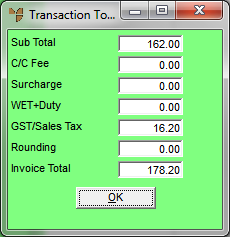
Use this option to display the accumulated total of the docket, layby or quote.
Refer to "Enter Transaction - Edit Menu Options".
Micronet displays the Transaction Total screen.
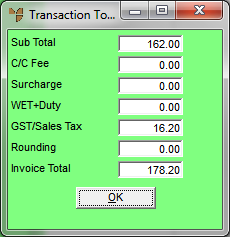
|
|
|
Technical Tip Some of the fields on this screen may differ depending on how your system is configured and whether you are using any additional options including freight, minimum order surcharges, levies and discounts. User defined fees and charges are setup using the Miscellaneous Charges screen in your company configuration – see "Edit Company - Edit - Misc Charges". For example, the C/C Fee and Surcharge fields shown on the screen above are user defined miscellaneous charges. |
|
|
Field |
Value |
|
|
Sub Total |
Micronet displays the subtotal of all lines on the order, excluding additional amounts such as freight, levies, surcharges and GST. |
|
|
C/C Fee, Surcharge |
Micronet displays any user defined miscellaneous charges setup in your company configuration. In this example, you would enter the credit card fee that applies to this order, and any small order surcharge calculated, based on the total value of the order. For more information on small order surcharges, refer to "Edit - Program - Small Order Surcharge". |
|
|
WET+Duty |
Micronet displays any Wine Equalisation Tax that applies to items on the order (liquor industry items only), plus any duty or excise that applies to this order. |
|
|
GST/Sales Tax |
Micronet displays any GST or sales tax that applies to this order. |
|
|
Rounding |
Micronet displays any rounding amount on the order total, e.g. if payments are rounded to the nearest 5 cents or 10 cents. Rounding is set in the Rounding on Payments field on the Invoicing Configuration screen (refer to "Edit - Program - Invoicing"). |
|
|
Invoice Total |
Micronet displays the order total, taking into account all additional amounts entered on this screen. |
Micronet redisplays the Enter Transaction screen.